SAPTOOLS database mainly contains the monitoring data for Sybase ASE database.
You can decide the duration this data can be retained by configuring the collector parameters in DBACOCKPIT.
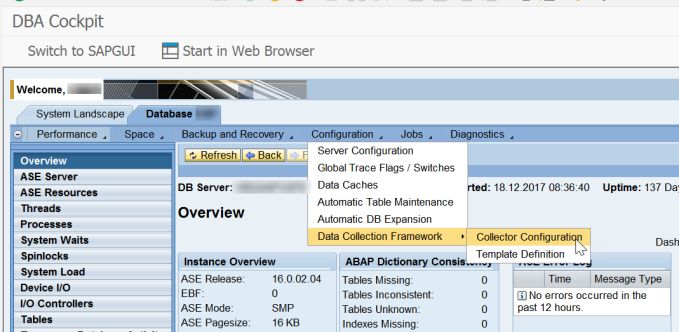
Ensure that the message level is set to error. If not this may significantly increase the growth of this database.
If the history of monitoring is not required anymore, you can also delete the data and log using the prune option.
SQL0204N
The retention policy can be set individually by selecting each data collector and changing the “Days Kept In History” parameter.
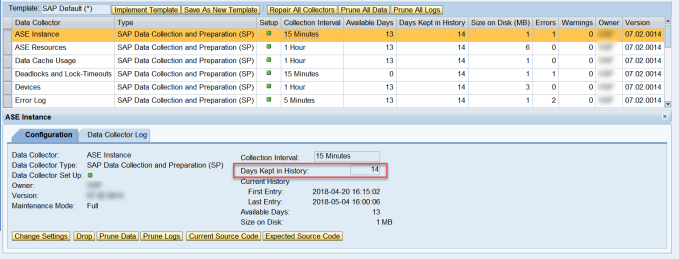
Below are some SAP Notes related to SAPTOOLS database:
2100175 – SYB: Increased space allocation of data collectors ‘Tables’ and ‘Indexes’
1615695 – SYB: ‘saptools’ database running out of space
1687320 – SYB: ‘saptools’ database running out of space (2)
2006899 – How to configure reorg on saptools database in DBA Cockpit – SAP ASE for Business Suite
2497314 – How to recreate database saptools when it is corrupted and no clear backup – SAP ASE for Business Suite
2381666 – How to enlarge saptools database through DBA Cockpit – SAP ASE for Business Suite
