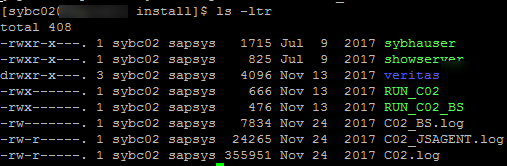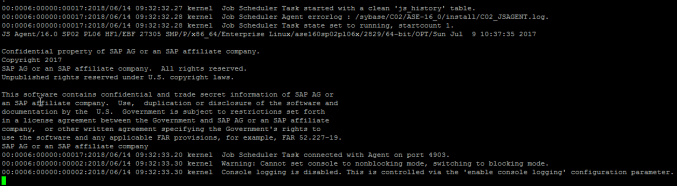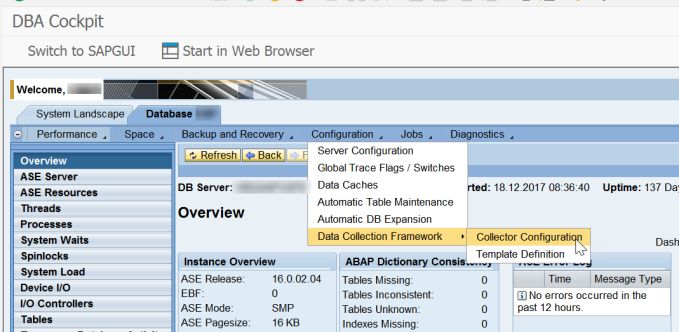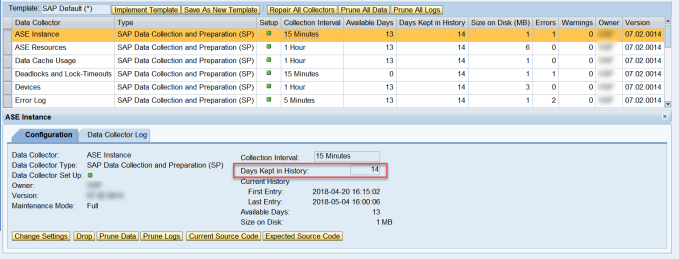In case you forgot the passwords for Sybase ASE users SA or SAPSA, these can be reset using below steps.
I have use the steps from below SAP Notes:
2228120 – How to reset sapsa password – SAP ASE for Business Suite and SAP BW
1796540 – SYB: Password changes with sybctrl
- Login with syb<sid>. Ensure that database is shutdown. You can check this with showserver.

- Change current directory to the install path. Make a copy of RUN_<SID> file.
- Edit the RUN_<SID> file and make following entries.
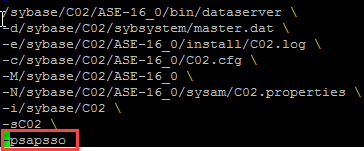
- Start your ASE server by executing the RUN_<SID> file on command line –> a new password will be printed into terminal screen follow the last system database online information. It will look like below screen:Note: This new and temporary password is *only* printed on the terminal screen, it is not output to the errorlog. *Do not close* this session for now until we changed the sapsa password on next steps. Once the session is killed/closed, the password will no longer be valid.

- Now you can login to isql to reset the SA and SAPSA passwords.

- You can test now if the passwrod change has worked.

- Now the passwords are changed it is required to update the securestore of the application server to use the right passwords.

- Propogate the changes using sybctrl command (tool availalbe in the kernel directory of application server)
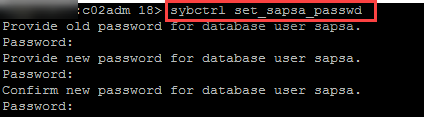
- Check connectivity again