SAP HANA Cockpit is a Web-Based tool for administration, monitoring and maintenance of SAP HANA systems.
Below we discuss installation steps and some key points with respect to cockpit:
- Download the required SAP file from SAP Market Place.

- Extract the SAR file and trigger installation using hdblcm.
Note that installer installs a HANA instance (Express edition) of its own.
More details here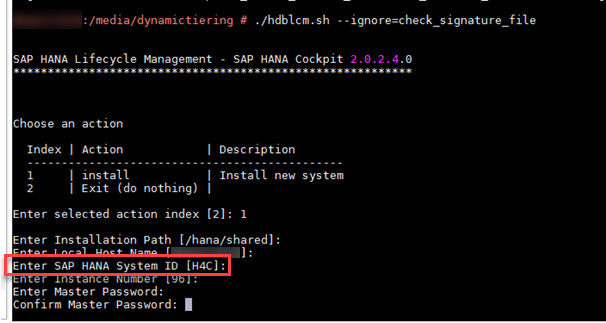
- Verify the details, enter the password and continue. Like any HANA installation user SYSTEM is created on the DB which will be used to login to Cockpit also.
Along with SYSTEM, the other key user created is COCKPIT_ADMIN.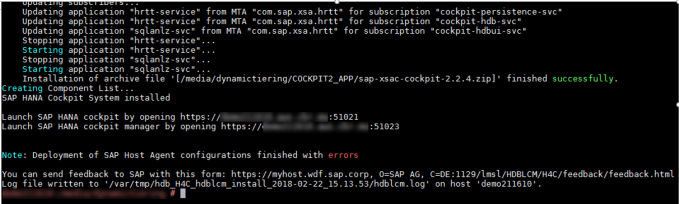
Note that 51021 and 51023 are the default ports for Cockpit and Cockpit manager respectively. - First it is required to login to Cockpit manager to assign yourself required roles using user COCKPIT_ADMIN.
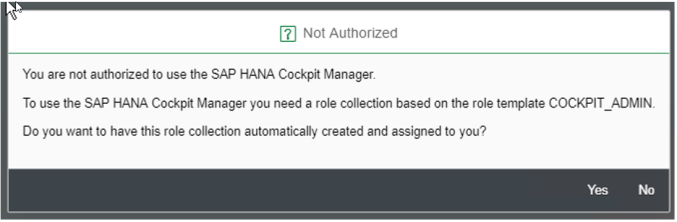
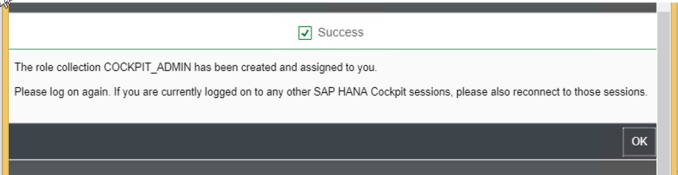
- Now you are ready to login to the HANA Cockpit.
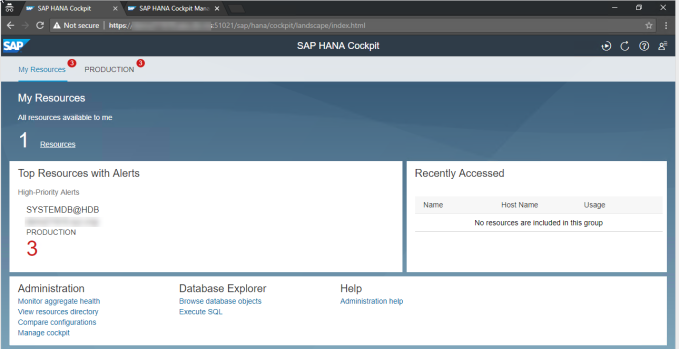
- If you want to add additional users or resources (HANA systems) to cockpit, you can do so via SAP HANA Cockpit manager.
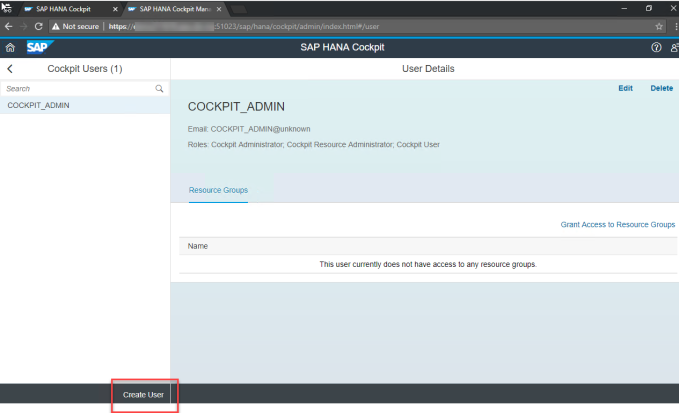
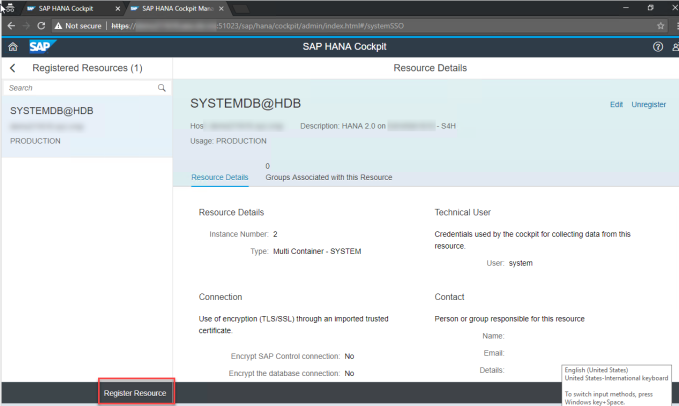
Important SAP Notes:
2496215 – You’re not authorized to open the SAP HANA Cockpit
2618617 – Launching SAP HANA Cockpit 2.5.5 in Firefox
2496215 – You’re not authorized to open the SAP HANA Cockpit
2185556 – FAQ: SAP HANA Cockpit
2595496 – Register a Resource in HANA Cockpit
2149157 – Unable to access the SAP HANA Cockpit due to error “Failure – Unable to load groups”.
