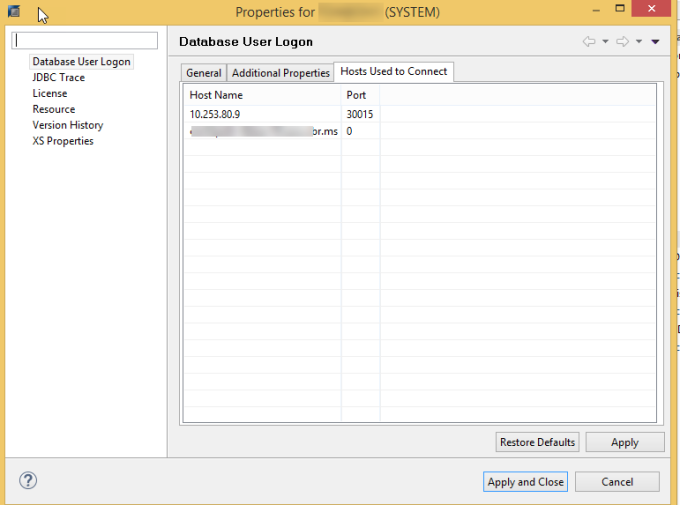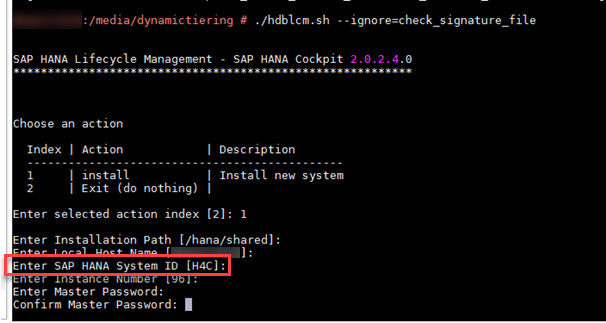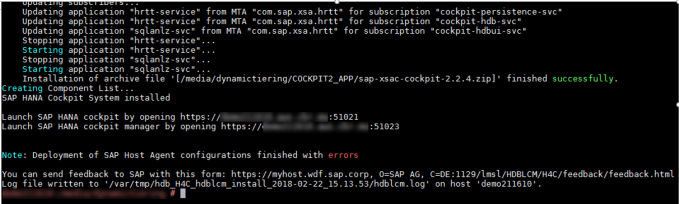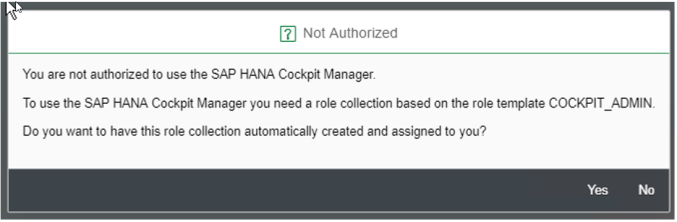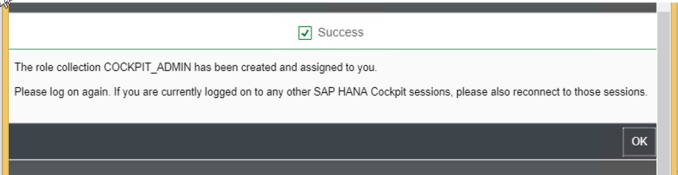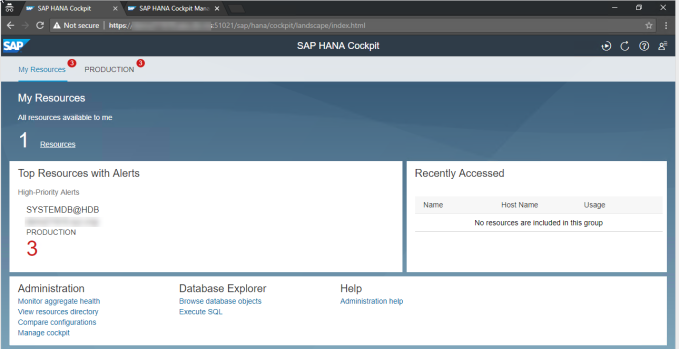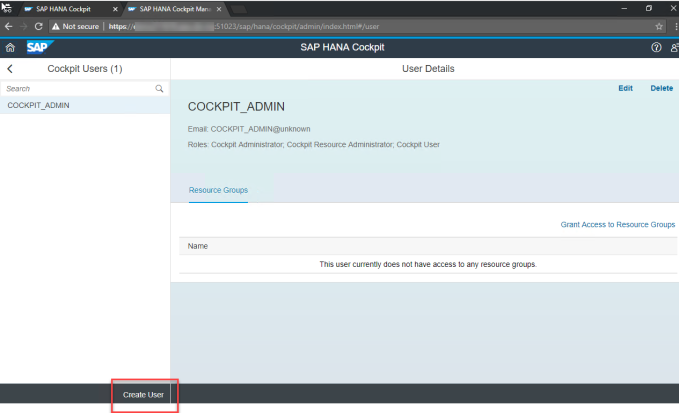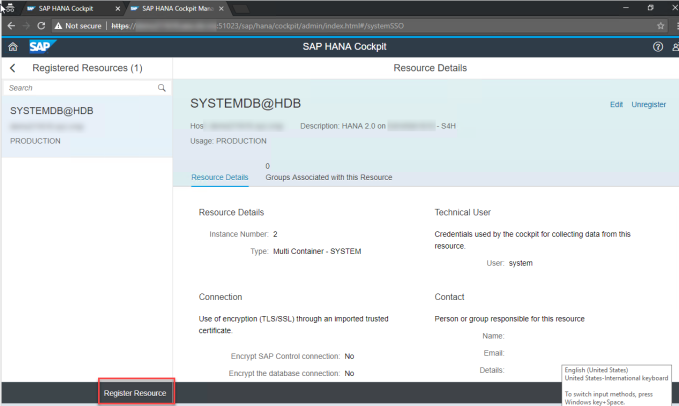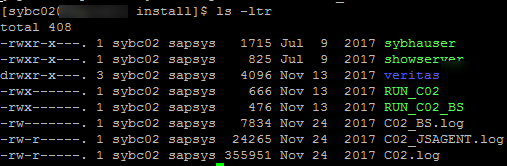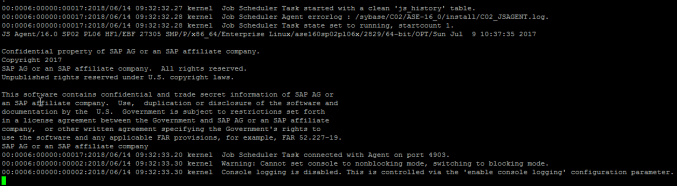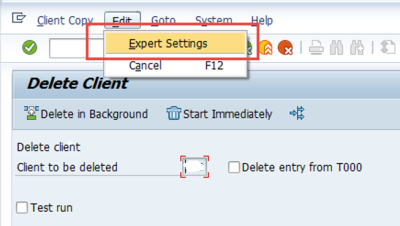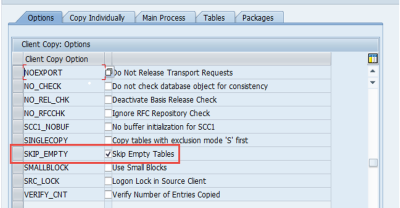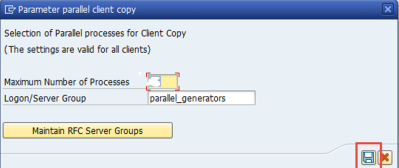There are scenarios where you do not connect to SAP HANA database instance directly via Host IP address or Physical hostname but via a Virtual IP or NAT address.
The main connection between NAT and the IP is established via DNS or a local entry in local host file.
But internally SAP HANA tries to make a connection to the Tenant DB using physical IP by default. Same has been depicted below with an example of SAP HANA Studio.
If you check the properties of a tenant database from studio you will see the following:
Even though you connect to DB using NAT IP (10.253.80.9) it is internally redirected to original IP (10.249.28.20) to make additional connections.
In this case when you try to make connection to a tenant database via webdispatcher or sql clients you will not be able to communicate to tenant DB.
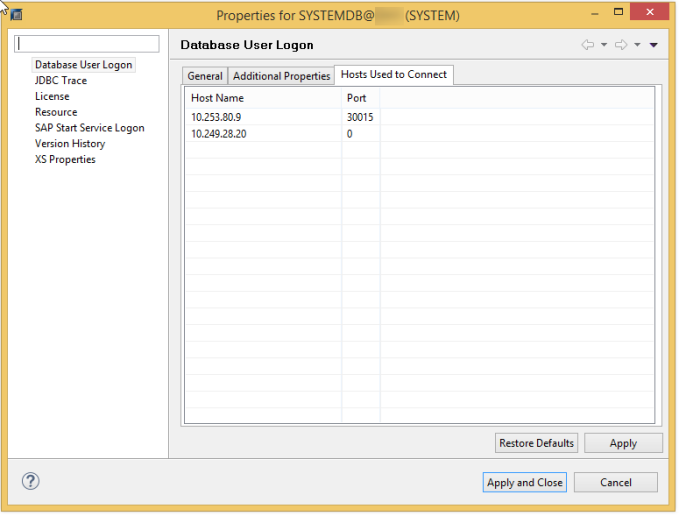
You can also verify the same by querying M_HOST_INFORMATION.
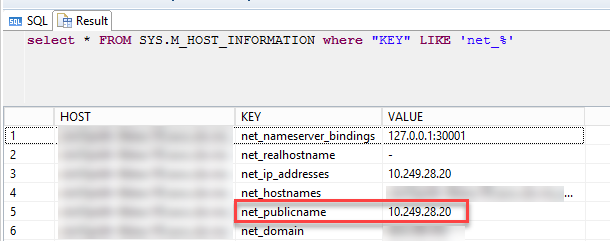
This behaviour is controlled by parameter “public_hostname_resolution” under global.ini.
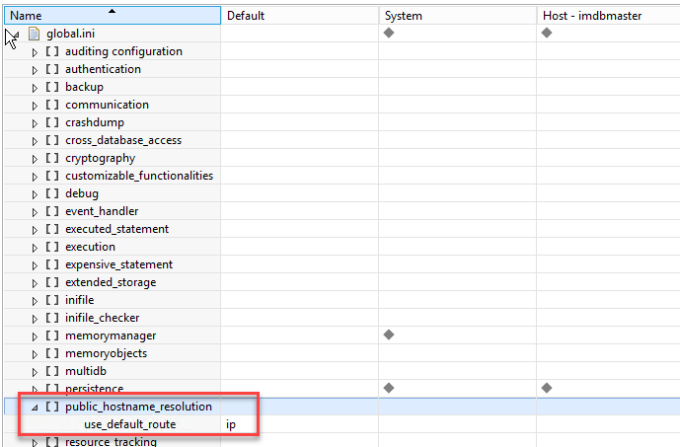
To change the behaviour you will have to change the parameter to “no” so that system is not forced anymore to use IP address of the Network interface. Instead you can map the hostname to required IP address as required.

Note: This change does not required a DB restart.
Now you can map the hostname with required IP address on client machine to connect to the database:
Changes can be observed again with studio again.