It is one of the most simplest system copies i have ever done. Ensure that Source and Target databases are running on the same release.
No need to uninstall the application or perform a rename using SWPM
I have not mentioned the pre and post processing steps as they are common to all databases and it will differ from customer and customer based on their system usage.
Once you have completed the pre-processing , perform the below steps.
I will assume “TRG” as your target database and “SRC” as your source database.
- Copy the latest full backup file and required transaction backup files to the target server
- Stop SAP Application on the target server.
- Login to SQL/ISQL using “sa” or “sapsa” user ID on target server.
- Drop the target database using below command. This might take few minutes based on database size.
drop database TRG
- Create database TRG using below command.
create database TRG on TRG_data_001=’398743M’ log on TRG_log_001=’20480M’ for load
Note:
- Size used above are depiction only. This should be equal to or more than your source device sizes.
- Replace the device names TRG_data_001 and TRG_log_001 with appropriate device names.
- Now load the created database using the source backup using below command.
load database TRG from “D:\backup\SRC.dmp”
Note: Assuming “D:\backup\SRC.dmp”. This might take some time based on the source backup size.
- Now load the log backups to perform point in time recovery using below commands.
load transaction TRG from “D:\logbackup\SRC_001.trn”
load transaction TRG from “D:\logbackup\SRC_002.trn”
etc…
- Bring the restored database online.
Online database TRG.
Now you are all set to start SAP and perform post processing.
Note: Even though i have not mentioned pre and post steps here, do remember to make the rdisp/wp_no_btc to 0 in your profile parameter before starting SAP.
Important Notes:
2542361 – System copy/migration with sybase database – SAP ASE for BS


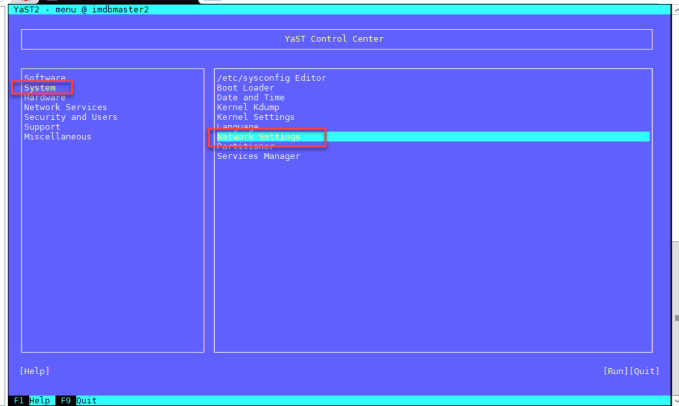
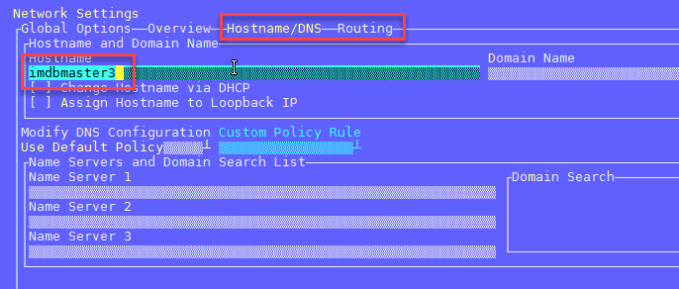




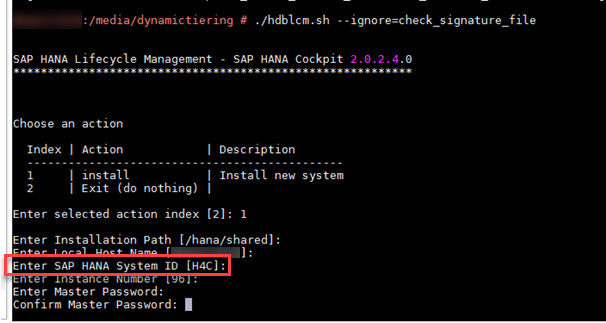
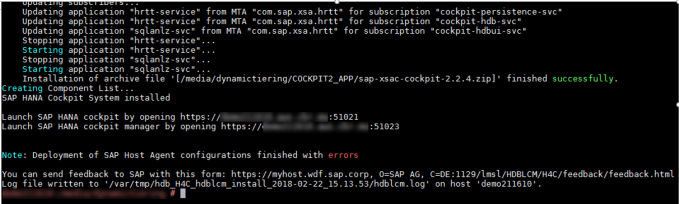
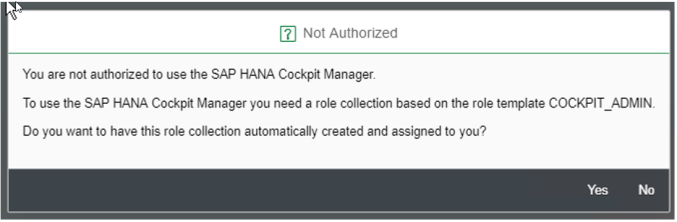
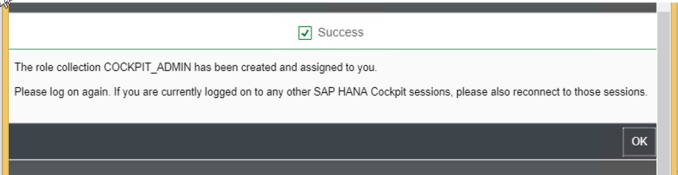
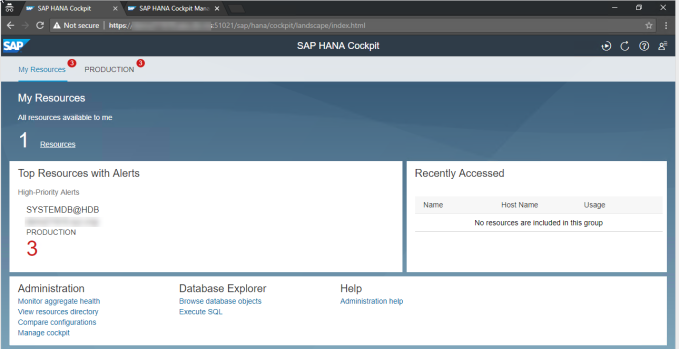
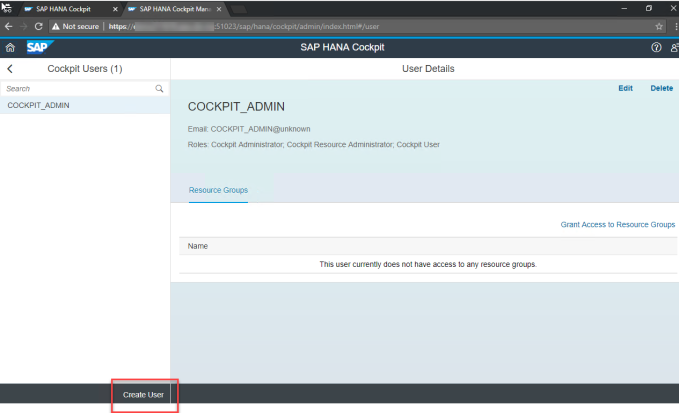
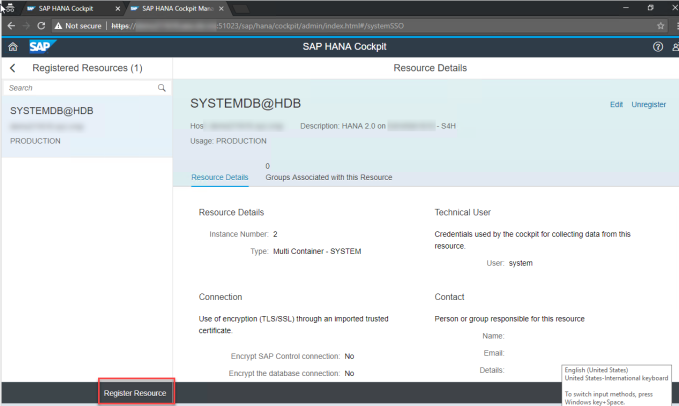
 Make sure that the Kernel is upgrade to latest level or at least the above files are at latest level.
Make sure that the Kernel is upgrade to latest level or at least the above files are at latest level.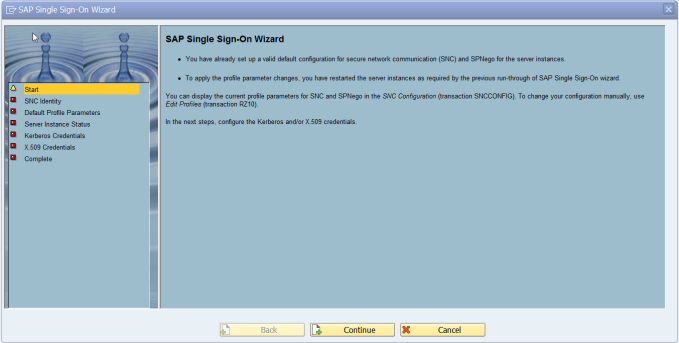
 Verify that all the relevant parameters are set appropriately.
Verify that all the relevant parameters are set appropriately.











